-
Single-user license: Activation with softlock
-
Single-user license: Activation with dongle
-
Network license: Activation with softlock
-
How to test IBS.CAD for free
-
Single-user license: Return softlock
Latest posts
Latest comments
About Authour
Hi! I'm Jacob Leonado

Obligations of business will occur frequently that pleasure has too repudiated.
All My PostPost Categories
- IBS CAD 2022 (1)
Tag Clouds
Single-user license: Activation with softlock
ONLINE Activation
DANGER: You need an internet connection for online activation with Softlock!
After you have launched IBS.CAD by double-clicking the desktop icon “IBS.CAD”
Once started, the "Welcome" dialog box appears.
Click the "Activate" button here to access the settings.
to the dialog box “IBSCAD Register”.
(If you accidentally clicked the "Trial Version" button)
and have started IBS.CAD as a trial version, then you will
via the pull-down menu “Help” – “Register” or ribbon tab “Help” – “Register” also to the dialog box “IBSCAD Register”)
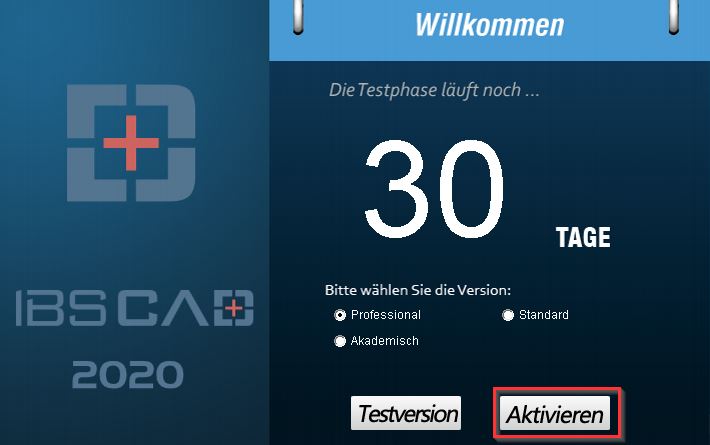
In the “IBSCAD Register” dialog box, under “Single User”, select the “Software Encryption” option and click “Next”.
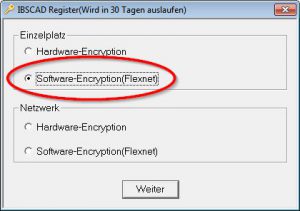
The "Online Activation" dialog box will now open. Enter your activation code here. You can find this code on the delivery note that we sent to you by email along with the invoice. To avoid typos, it's best to copy the 32-digit code directly from the delivery note (PDF) and paste it into the designated field (highlighted in red in the image below). Now click the "Online Activation" button. This completes the permanent activation of IBS.CAD.
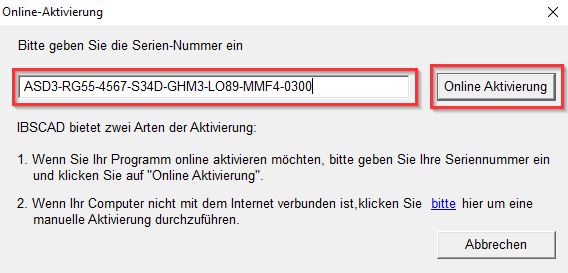
OFFLINE Activation
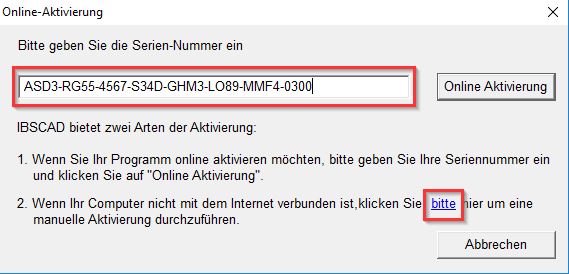
If you have no internet connection, or firewalls etc., a
To prevent online activation, perform an offline activation.
As with the online activation described above, copy the 32-digit softlock (activation code).
from your delivery note (pdf) into the designated field (circled in red in the image)
Now, under point 2, click on the "please" link (blue) to proceed to the next dialog box, "Activation".
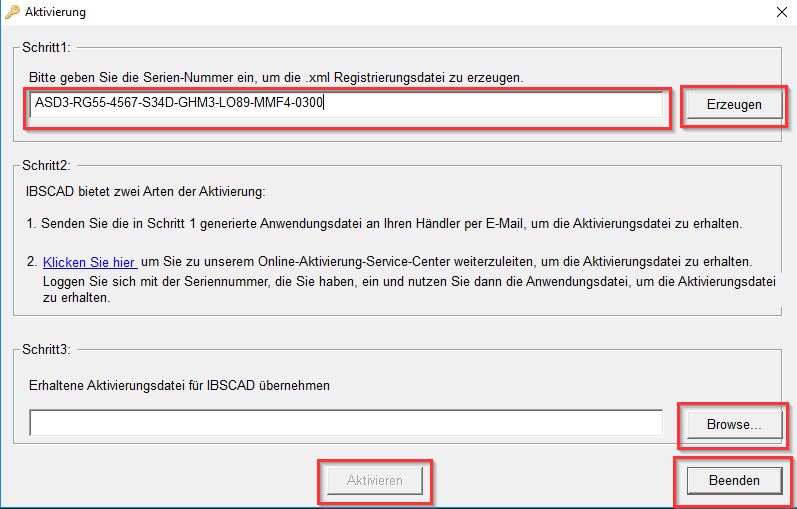
- Copy the softlock (activation code) into the designated field and click the "Generate" button.
- Save the file to your computer and send it to support@ibs-cad.net Based on this request file, we will then send you a so-called response file (activation file).
- Once you have received our email containing the response file, it is best to save it in the same location as the request file you previously created. Now, repeat the steps above until you reach the "Activation" dialog box (see image above) and click the "Browse" button to load the response file.
- Now click on the button “Activate“and then click the “Finish” button. This completes the offline activation of IBS.CAD.”

