-
Single-user license: Activation with softlock
-
Single-user license: Activation with dongle
-
Network license: Activation with softlock
-
How to test IBS.CAD for free
-
Single-user license: Return softlock
Latest posts
Latest comments
About Authour
Hi! I'm Jacob Leonado

Obligations of business will occur frequently that pleasure has too repudiated.
All My PostPost Categories
- IBS CAD 2022 (1)
Tag Clouds
Single-user license: Return Softlock

To return the activation code (softlock) to our server, please click on the ribbon tab "Help" and then on "License Manager".
Alternatively, you can expand the "Help" pull-down menu and click on "License Manager" there.
to open the "CAD License Manager" dialog box.
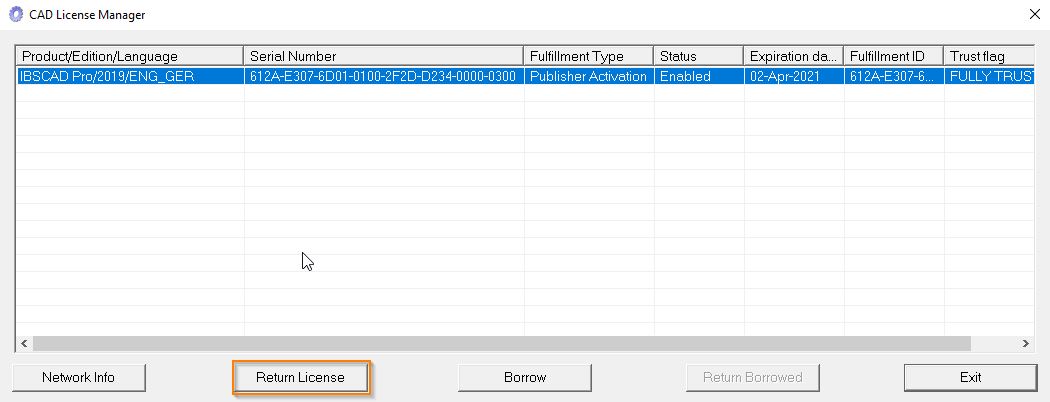
In this dialog box, select the line containing the activation code you want to return and click the "Return License" button.
The "Return" dialog box opens. Here there are two options for returning the softlock, which ONLINE returns and the OFFLINE returns.
ONLINE returns

In the "Return" dialog box, please click the "Return Online" button and in the next dialog box, click the "Yes" button.
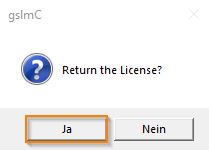
You can now close the "CAD License Manager" dialog box by clicking the "Exit" button.

The IBS.CAD activation code (softlock) has been returned to our server and can now be used by you for reactivation, e.g. to activate IBS.CAD on another computer or to unlock a newer version (update) of IBS.CAD on the same computer.
See the support article “Single-user license: Activation with softlock” for more information.
https://ibs-cad.net/support/einzelplatzlizenz-aktivierung-mit-softlock/online-aktivierung/
If you receive an error message during online returns, this could be due to the following reasons:
1) You have no internet connection -> Please check your internet connection!
2) Your firewall prevents online returns -> In this case, an offline return must be made.
OFFLINE returns
As described above, open the “CAD License Manager” and click the “Return License” button.
The "Return" dialog box opens. Here you have two options to return the softlock.
the ONLINE returns and the OFFLINE returns.
For OFFLINE returns, please click on “click here” (blue) under point 2.
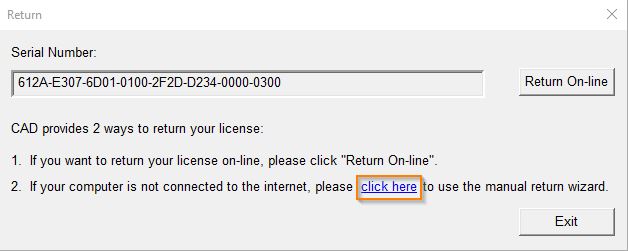
In the next dialog box, click the "Generate" button next to the field containing the activation code.
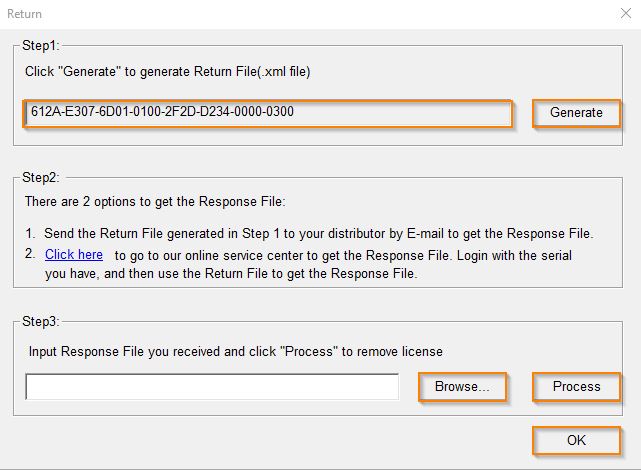
Save the generated request file (….-return.xml) to your computer and send this file to support@ibs-cad.net Based on the request file, we will then send you a so-called response file.
Once you receive our email containing the response file, it's best to save it in the same location as the request file you previously created. Now, repeat the steps above until you reach the "Return" dialog box (see image above) and click the "Browse" button to load the response file.
Then click the "Process" button to complete the process and then click the "OK" button to close the dialog box.

